How to Recover Deleted Files - An Ultimate Guide
Remo File Recovery, an easy to use recovery wizard that is specialized in recovering deleted files from hard drive, memory card, pen drive, flash drive, and other USB storage devices. Download the File Recovery Software for free, and recover deleted files in three easy steps now!!!
It's happened to most of us in many occassions! You delete a file by mistake, and later realize that it's an important file & need it back. This guide explains you how to recover deleted files from a computer or laptop hard drive, pen drive, memory card, USB flash drive, and other mass staorage devices. Continue reading to know how files get deleted and how to deal with deleted file recovery..
Scenarios wherein files get deleted from the system:
- Deleting the files and folders using Shift + Delete button, or emptying the recycle bin folder results in permanent deletion of the files
- Severe virus infections sometimes may lead to deletion of important files present in your computer
- Formatting the drive leads to the deletion of entire files from that respective drive. So, formatting the drive without having data backup results in permanent deletion of files
- Interruption while transferring files from your computer to the external storage device or vice versa can result in deletion of the files
- While deleting the unwanted files and folders, you may delete some important files by mistake
- Emptying Recycle Bin using the option “Empty Recycle Bin” option without going through the contents of Recycle Bin will result in deletion of important files if resided in Recycle Bin
What happens when the file is deleted from the system or any storage device?
The files deleted due to any of the above mentioned reasons are not gone permanently from the system. When you delete a file, only the memory space occupied by the file is freed up for the new file, and the actual file resides in the same location untill you save new file in that location. So, when you delete a file or files by mistake and want to recover them back, then it is strictly advised not to use the drive untill you recover your file back. This is because, once the deleted file is overwritten with a new file, then the chance of getting back the deleted file is very less. Then, immediately rely on reliable and trusted file recovery tool to recover deleted files back.
Deleted File Recovery Software - Remo Recover!
Remo File Recovery is an easy to use toolkit that is specially designed to recover deleted files from a computer hard drive, pen drive, flash drive, memory card, and other mass storage devices. The tool is designed in Windows and Mac editions separately that is compatible with all OS versions including the latest Windows 10, and macOS High Sierra. The software scans each and every sector of the drive, and fetches the files that is deleted from their location. Moreover, the trial version of the software is available for free download that recovers all your deleted files, and allows a free preview of the recovered files prior to saving. Thereby provides it's users an opportunity to evaluate the recovery results of the tool before activating the complete edition. Download for free, and follow the instructions given below to recover deleted files with ease.
Steps to recover Deleted files with Remo Recover -
1. Download and install Remo Recover software to start the recovery process.
2. Select the drive from where you want to recover data from.
3. Now select the Scan option to initiate the scanning process.
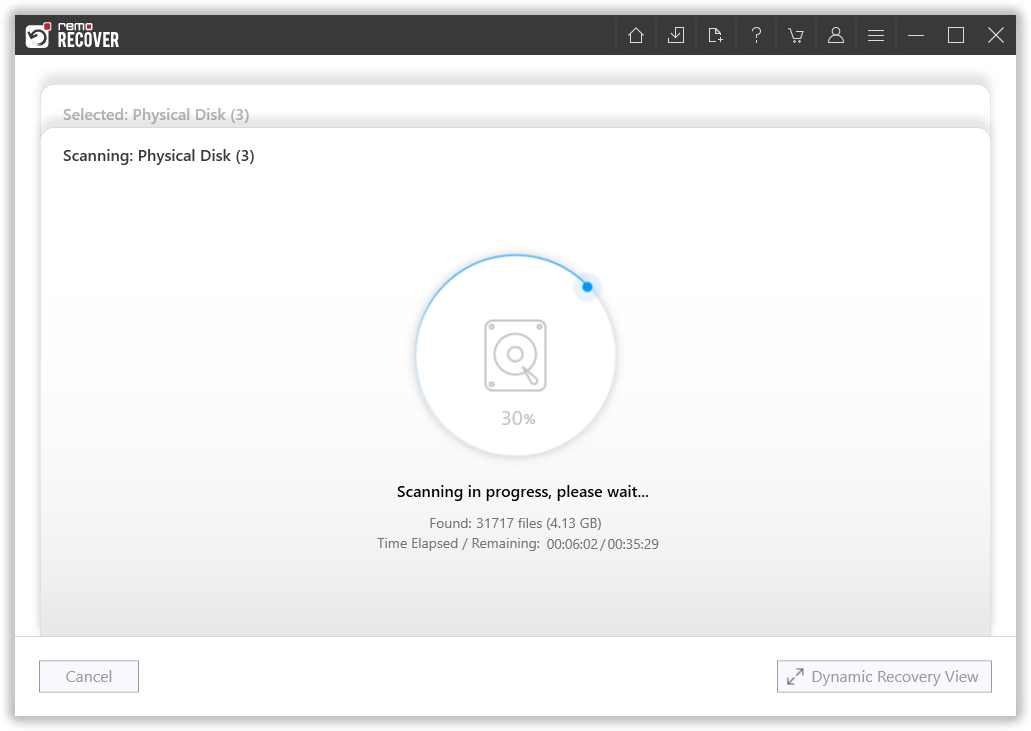
Note: The tool will initiate Quick Scan, followed by Deep Scan (to recover lost data due to complicated data loss scenarios). While the Deep Scan is still in the process you can go to the Dynamic Recovery View option to view the recovered files and then navigate to the Deleted Files folder.
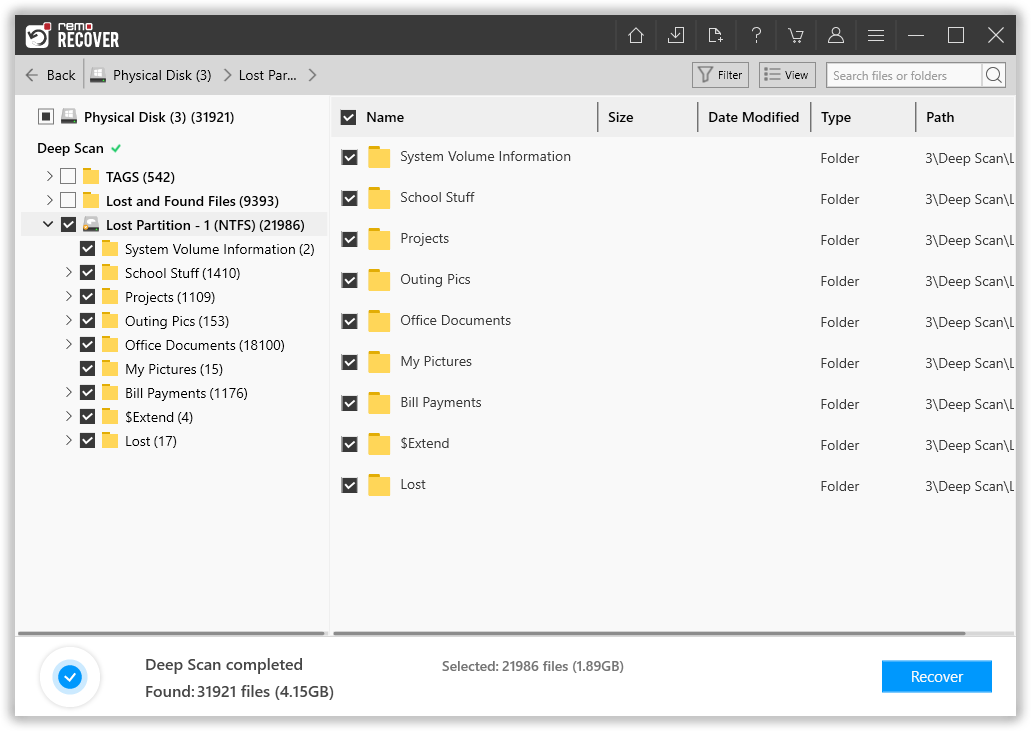
4. You will be able to Preview the deleted files, based on which you can evaluate the recovery results.
5. Finally, select the files which you want to restore and click on the Recover option.
Key features of Remo Deleted File Recovery Software:-
- It has user friendly graphical interface and it is complete virus/malware free
- Supports recovery of over 300 file types including images, videos, audio files, documents, PDF files, Notepad files, and many more
- “Save Recovery Session” option is provided to avoid rescanning of drive in future
- Provides an option to preview the recovered files and sort the recovered files based on file type, file name, size, and date of creation even prior saving them
- Retrieves deleted files from SATA/IDE/SCSI hard drives, external hard drives, SD cards, USB drives, etc.
- Supports recovery of Microsoft Office documents, audios, videos, archive files, etc with ease
Safety measures:-
- Install only trusted third party applications to prevent deletion of vital files from the system
- While emptying Recycle Bin make sure that, important files are not present in Recycle Bin
- Perform recovery process as soon as possible to avoid overwriting of deleted files with new files
- Use good antivirus software to secure your computer from harmful virus infections that cause deletion of important files
